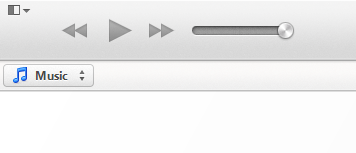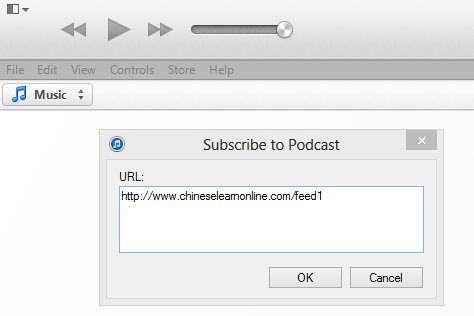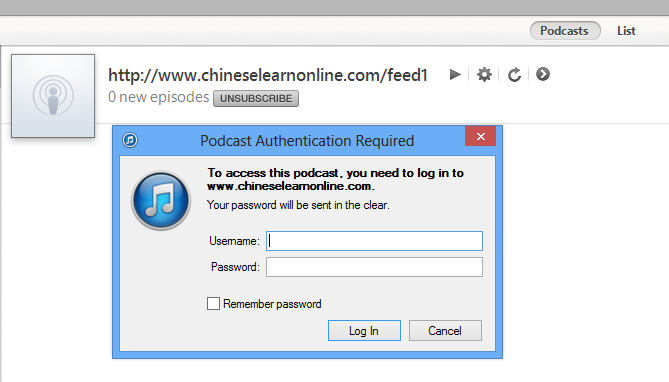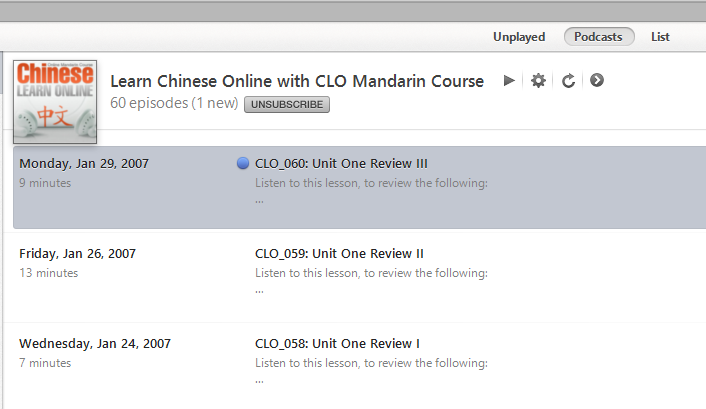If you have purchased a CLO lessons download (or a level download) and want to import the lessons directly into iTunes, you can follow the instructions given below.
1. Make sure you are running the latest version of iTunes. The instructions given below are for version 11. If you have a different version of iTunes that you would like instructions for, then please contact us.
2. Take a look and see if you have a menu showing on the top left. If not, click the little image with a down arrow on the top left, and select “Show Menu Bar” from the drop down options that will show.
3. You should now see a new menu on top.
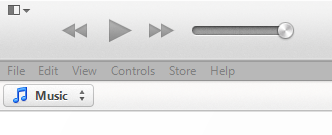
4. Click on the File menu and select “Subscribe to Podcast”. A new popup window should show. Enter https://www.chinesetrack.com/feed1 (you can substitute the last number for the level number (1 to 7) that you have purchased access to. Press Ok.
5. You will now be asked to login to your CLO account. Use your email address as your username, and then enter your CLO password. (Make sure that both the email address and password match the ones you use on CLO).
6. If you do so correctly, then a new album for the selected level should be created for you, with the latest lesson downloaded.
7. Look for a button in the top right that says “Old Episodes” and click that to view all the lessons in the level. Then click on the “Add All” button that shows to download all the lessons at once.